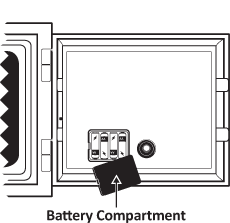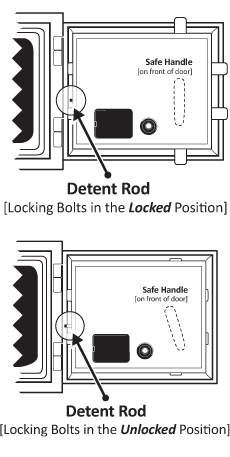Safes with this Lock:
- Mesa MF75E-BLK UL Classified Fire Safe

IMPORTANT:
- To ensure the safety of your belongings, you MUST change the factory set User Codes to your own unique codes immediately!
FEATURES:
2 Code Capacity
- User 1 Code: Factory Set
- User 2 Code: Factory Set
Please see your user manual for the factory set User Codes or contact Tech Support.
LCD Display
- Large, easy to ready illuminated display
- Set Date & Time
- View Battery Life
Wrong Code Alarm
- If three incorrect entries are entered in a row, the alarm will trigger for a period of 1 minute.
Tamper Alarm
- You may set a Tamper Alarm. This alarm will sound if the safe is hit/attacked.
- The alarm will sound for a period of 1 minute.
Low Battery Alert
- Battery level indicator on display reveals 1 Bar
- If Lo-BATTE appears on display after entering a code
View Open Door Records
- Allows you to view the date & time the safe was accessed & by which user
Emergency Key
- Safe includes 2 Emergency Keys
- Useful when the batteries die or your lose your code
Safe Detent
- Prevents the door from being closed with the locking bolts in the locked position, avoiding damage to the locking bolts.
-
OPERATING INSTRUCTIONS:
Always Perform this operation with the door open
- Before closing the door, make sure all the changes are correct.

Quick Start
- Insert 4AA batteries into the External Power Pack
- Plug the External Power Pack into the External Power Jack
- Allow the lock to power up: [[ALREADY]] will appear
- Enter: [factory set User Code 1: # - x - x - x - x - #] or
- [factory set User Code 2: # - x - x - x - x - x - x - #]
- You will hear a 'Click' to indicate that the safe is unlocked
- Turn the handle clockwise within 5 seconds of unlocking to open the door
- Insert 4AA batteries in the battery compartment [located on inside/back of door]
- To lock safe, close door & turn the handle back to the locked position
IMPORTANT:
- Always make sure your safe is locked before walking away!
- If you accidently enter a wrong number, press * to delete it
-
Valid Code : LCD will display [[OPEN]]
-
Invalid Code : LCD will display [[Error]]
Wrong Code Alarm
- Enter 3 wrong codes & this will trigger the Wrong Code Alarm
- To turn the alarm off immediately, you must enter a valid code
Example: x-x-x-x-#
- If a valid code is not entered, the alarm will sound for 1 minute after the last wrong code was entered

Emergency Key
If the batteries die or you lose your code, use the emergency keys
[2 keys are included with your safe]
- Insert a pin or similar item into the Access Hole
[Located on the bottom edge of keypad]
- Gently push the pin up to release the emergency key cover
- The emergency cover will loosen so you can remove it
- Insert the emergency key & turn in counter-clockwise
- Turn the handle to open door
If the cover does not re-attach easily it may be upside down
NOTE:
- If you happen to misplace your emergency keys or need to order extra keys, contact our Support Team
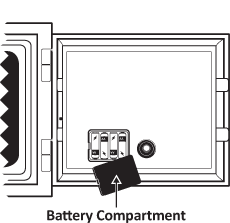
Time to Change the Batteries
- If the battery level indicator on the display only reveals 1 bar
- If you enter your code & the LCD screen displays [[LoBATTE]]
- If you enter your code & [[OPEN]] displays but the safe does not open
- If the keypad has no sign of life
IMPORTANT:
- If the batteries die or are too low to unlock your safe, use your External Power Pack or Emergency Key to open the safe & change your batteries
User Codes
- This lock is equipped with 2 User Codes
-
User 1 Code is factory set
-
User 2 Code is factory set
Please see your user manual for the factory set User Codes or contact our Support Team
IMPORTANT:
- Because the codes are factory set, we highly recommend changing both codes to your own unique codes immediately!
- When viewing Open Door Records, [[PASS]] will display for User 1 & [[PASS2]] will display for User 2
Unlocking the Safe
- Input: #
The display will turn amber & [[--------]] will display
- Input: Code-#
You will hear a 'Click', the display will turn blue & [[OPEN]] will display
Example: x-x-x-x-#
Valid Code: LCD will display [[OPEN]]
Invalid Code: LCD will display [[Error]]
Locking the Safe
- If the handle/locking bolts are still in the unlocked position, close the door & turn the handle back to the locked position
- If the door is open & the handle/locking bolts are in the locked position, follow steps 1-3 under Unlocking the Safe; close the door & turn the handle back to the locked position
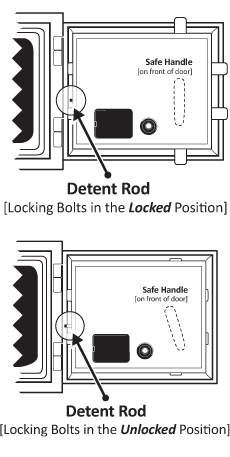
The Detent
The detent prevents the door from being closed with the locking bolts in the locked postion, avoiding any damage to the locking bolts
- When you unlock your safe & open the door, the locking bolts are held in the unlocked position by the safe's detent
- To releas the locking bolts, push the detent rod in & turn the handle to the locked position
Changing Your Code
Always perform this operation with the door open!
- Input: #
The display will turn amber & [[--------]] will display
- Input: - #
You will hear a 'Click', the display will turn blue & [[OPEN]] will display
- While the display is still blue, Input: *
[[--------]] will display
- Input: New Code-# [New Code can be 1-8 digits]
[[INTO]] will displahy
- Your new code has now been set
Example: #-1-2-3-4-#-*-#-4-3-2-1-# [Code was 1234, New Code is now 4321]
If your accidently enter a wrong number, press * to delete it
NOTE:
- Test your new code out several times before closing the door & locking the safe

Reset Button
This is used to reset both User Codes back to their factory settings
- Locate the red button on the back panel of the safe door
- Press the red button. The display will turn amber & [[CLEAR]] will appear
- Both User Codes have now been reset to factory settings
Test the codes to make sure they have been reset back to the factory settings before closing the door & locking the safe
Concealing Your Code
- If your do not want your code to show on the LCD display, Input : #-*-Code-#
Example : #-*-1-2-3-4-#
The screen will display [[oooo----]] instead of [[1234----]]
- You will have to do this every time you want your code concealed
Tamper Alarm
- You may set a Tamper Alarm that will sound if the safe is hit/attacked
- Input: 0, [[BELL ON]] will display. The Tamper Alarm is now set
- If the Tamper Alarm is triggered, enter a valid code to turn off the alarm
- If wrong codes are being entered, the alarm will turn off 1 minute after the last wrong code is entered
- Once the alarm has been triggered or a valid code has been entered to unlock the safe, you will have to reset the Tamper Alarm

Setting the Date & Time
- The date format on the display is year / month / date
- The time format is Military Time
- The week is the Day of the Week: 1 represents Monday, 2 Tuesday, etc.
- You will have 6 seconds to make an entry between fields or the operation will be completed
- Input: *
The display will turn amber & the Year field will blink
- Input: 0 or 8 to change the Year. Input 0 to descend, 8 to ascend.
- Input: #
Display is still amber & the Month feild will blink
- Input : 0 or 8 to change the Month.
- Input #
Display is still amber & the Date feild will blink
- Input : 0 or 8 to change the Date.
- Input : #
Display is still amber & the Hour feild will blink
- Input : 0 or 8 to change the Hour.
- Input: #
Display is still amber & the Minute feild will blink
- Input : 0 or 8 to change the Minute.
- Input: #
Display is still amber & the Week feild will blink
- Input : 0 or 8 to change the Day of the Week.
View Open Door Records
This function allows you to view the date & time the safe was accessed & which User accessed the safe
[[PASS]] is User 1, [[PASS2]] is User 2
You can view the last 14 valid entries, starting with the most recent entry
- Input: #
The display will turn amber & [[--------]] will display
- Input: Code-#
You will hear a 'Click', the display will turn blue & [[OPEN]] will display
- As soon as [[OPEN]] disappears while the display is still blue, enter 0
- The display will first show the date then the time the safe was accessed followed by the User [[PASS1]] or [[PASS2]]
- To view the next opening record, Input : 0 while [[PASS1]] or [[PASS2]] is displayed
Downloads: